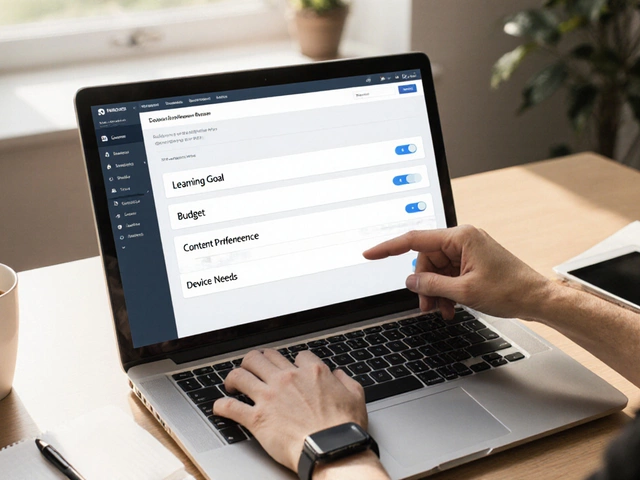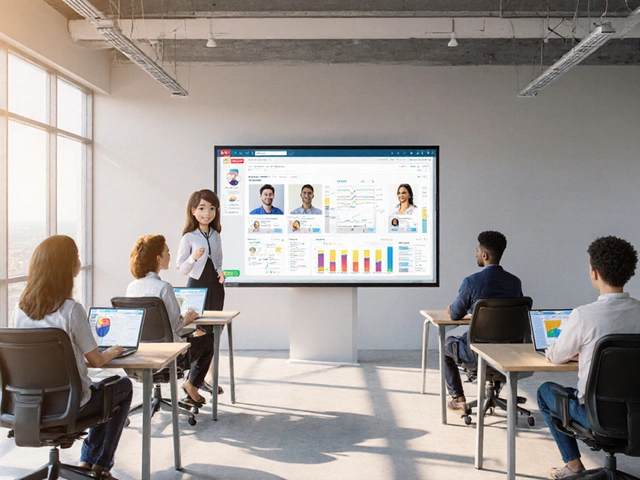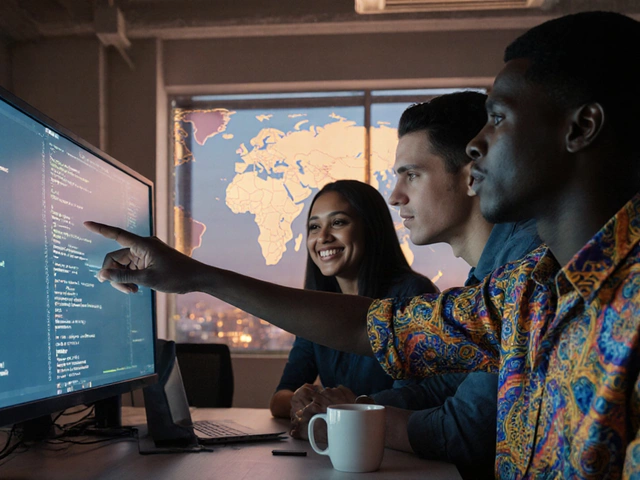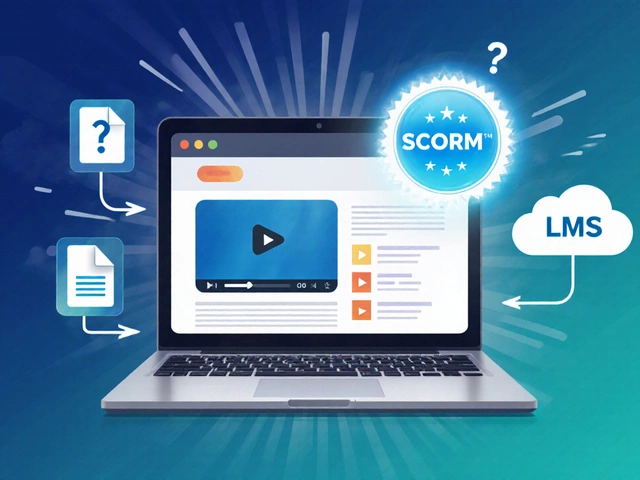If you’ve taken an online class in the last five years, chances are someone sent you a Zoom link. Teachers, trainers, and even fitness coaches swear by it. But here’s the thing: a lot of folks still wonder if Zoom is an actual eLearning platform or just a screen-sharing tool.
Everyone calls Zoom “their online classroom,” but there’s more to it than just the app itself. Platforms like Moodle or Coursera offer quizzes, grade books, forums, and let you track progress—all baked in. Zoom is more about face-to-face interaction, not storing assignments or organizing courses.
If you’re juggling between Zoom and actual eLearning platforms, it pays to know what each one brings to the table. So, should you treat Zoom as your one-stop shop for online learning, or pair it with another platform for the full package? That’s what we’re going to unpack here—clear, practical, and no tech jargon.
- What Makes an eLearning Platform?
- Zoom’s Roots: A Quick Look
- How Educators Actually Use Zoom
- Zoom vs. Real eLearning Platforms
- Tips for Effective Learning With Zoom
- Choosing Tools for Your Online Classroom
What Makes an eLearning Platform?
Not every tool that brings people together online counts as an eLearning platform. There are certain must-haves that set a true eLearning platform apart from a plain video chat or streaming service. You’re not just looking for any website or app that lets you host meetings—you want something built for education, with all the bells and whistles teachers actually need.
At the heart of it, a proper eLearning platform is designed to handle every step of learning: from delivering content and tracking progress, to testing knowledge and giving feedback. It’s more than just a place to talk; it helps organize, manage, and monitor the learning process from start to finish. According to the eLearning Industry report, “A comprehensive platform should let educators do more than lecture; it should provide paths to assess, support, and measure learning outcomes.”
"An eLearning platform typically comes equipped with a broad set of tools for content creation, learner engagement, performance tracking, and collaboration—something you won’t find in a basic videoconferencing app." — Jane Bozarth, Ph.D., Learning Solutions Specialist
Here’s what almost every true eLearning platform offers:
- Course management: Allows teachers to upload materials, track attendance, and organize lessons.
- Assessment tools: Online quizzes, grade books, assignments, and automated feedback.
- Progress tracking: Learners and teachers can see scores, completion status, and ongoing performance.
- Discussion forums: Places for students to ask questions and interact outside live meetings.
- Interactive elements: Polls, gamification, and multimedia add-ons to boost engagement.
- Integration: Connects with other educational software or apps.
Want to see how popular platforms stack up on these essentials? Check this quick table:
| Platform | Live Sessions | Course Management | Progress Tracking | Quizzes/Assessments | Discussion Forums |
|---|---|---|---|---|---|
| Moodle | Yes | Yes | Yes | Yes | Yes |
| Coursera | Limited | Yes | Yes | Yes | Yes |
| Zoom | Yes | No | No | No | No |
| Canvas | Yes | Yes | Yes | Yes | Yes |
eLearning platforms are like a digital backpack—everything a student and teacher need in one place, from homework to grades to live chats. The best ones pull it all together so you spend less time clicking around and more time actually learning or teaching.
Zoom’s Roots: A Quick Look
Zoom didn’t arrive on the scene as a heavyweight in eLearning platforms. Back in 2011, Zoom was built mainly for business meetings and remote teamwork—think video calls, not online lessons. Eric Yuan, the founder, started Zoom so people could connect easily without tech headaches. It wasn’t aimed at schools or colleges at first.
When COVID-19 hit in 2020, everything changed. Suddenly, teachers, universities, and even local clubs were using Zoom for everything from math classes to yoga. Zoom went from 10 million daily meeting participants in December 2019 to over 300 million by April 2020. That’s some serious growth.
| Year | Daily Zoom Meeting Participants |
|---|---|
| 2019 | 10 million |
| 2020 | 300 million |
It’s wild to think this big shift was basically overnight. It wasn’t planned; it was just what people needed to keep learning and working when nobody could meet face-to-face. Zoom’s engineers scrambled to add more security, bigger meetings, and a bunch of features for teachers, like breakout rooms and waiting rooms.
Harvard Business Review summed it up perfectly at the time:
“Zoom was never designed as a classroom, but it’s become a global classroom for millions of students—with all the bumps and fixes you’d expect from that kind of sudden leap.”
So, while Zoom didn’t start out as an eLearning solution, its quick response made it the backbone of remote learning almost overnight. It’s a tool that adapted super fast—but it was always meant for meetings, not managing whole courses.
How Educators Actually Use Zoom
Ask any teacher or trainer where their classroom is now, and there’s a good chance they’ll point you to a Zoom meeting link. But they aren’t just hitting “Start Meeting” and winging it. There’s a method to the madness, and a lot of ways they use Zoom for teaching and learning in real time.
The big selling point? Live interaction. Teachers actually see students’ faces, answer questions on the spot, and use features like screen sharing and breakout rooms. Instead of just reading out slides, they walk students through problems, show how stuff works, and split the class into small groups for teamwork—just like in a real classroom.
- Zoom can show up to 49 video feeds at once, making big classes feel a bit more connected.
- Breakout rooms let teachers randomly or manually split students into smaller groups for discussions or projects—some schools use dozens of these at once.
- Polls are a hit for quick check-ins, quizzes, and even attendance. Teachers get instant feedback without swapping apps.
- The recording button gets plenty of action during lectures. Absent students, or those who need a second listen, can catch up without hassle.
- Annotation tools let teachers—and sometimes students—draw or highlight directly on shared screens, making lessons a lot more interactive than plain old lectures.
Some teachers connect Zoom with learning management systems (like Google Classroom or Canvas), so students can jump from the lesson to their assignments. This mix helps cover what Zoom itself doesn’t offer by default: things like homework submissions, tracking grades, or automatic reminders.
Researchers at Stanford reported in 2021 that half of university instructors used Zoom weekly during the pandemic, mainly for synchronous classes and virtual office hours. Here’s a quick peek at the numbers, based on data from a 2022 EDUCAUSE survey:
| Zoom Feature | Percentage of Educators Using |
|---|---|
| Screen Sharing | 92% |
| Breakout Rooms | 68% |
| Lecture Recording | 77% |
| Live Polls | 41% |
So, with all these features, Zoom’s kind of like duct tape for remote teaching. You won’t find everything in one place—like file management or built-in quizzes—but for making classes feel “live,” it does the heavy lifting. It’s the difference between just posting a video and actually having a lesson where everyone’s present and (hopefully) engaged.
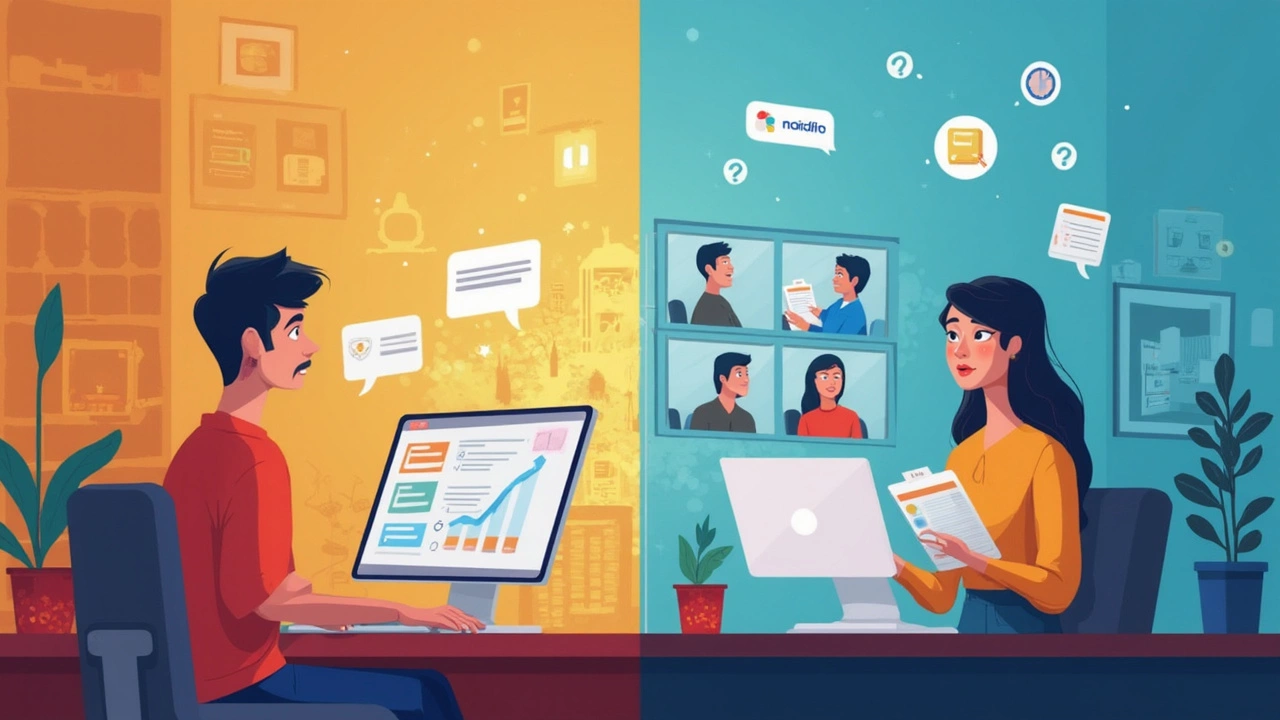
Zoom vs. Real eLearning Platforms
Here’s where things get interesting: Zoom looks super familiar because nearly everyone has used it for meetings and classes. But is it built for a full online learning experience? Not really. If you compare it to dedicated eLearning platforms like Canvas, Moodle, or Google Classroom, you’ll spot big differences.
Platforms like those manage way more than just video calls. They give you tools for organizing homework, quizzes, discussions, grading, and progress tracking. Zoom, on the other hand, is all about real-time video sessions. It doesn’t offer built-in assignment storage, automatic grading, or threaded discussion boards.
Let’s break down the differences side-by-side:
| Feature | Zoom | Real eLearning Platform |
|---|---|---|
| Live Video Classes | Yes | Yes (and sometimes integrated with Zoom) |
| Assignments & Quizzes | No (files can be sent, but not tracked) | Yes, with tracking and automated grading |
| Progress Tracking | No | Yes |
| Forums/Discussions | Only live chat | Yes, usually threaded forums |
| Content Storage | Temporary (recordings, files in chat) | Permanent, organized by course |
One thing Zoom does really well is making it easy for anyone to hop into a live class—it’s simple and fast, and people don’t need fancy logins. But if you want to manage a whole course, keep track of progress, or give actual grades, you’re better off with a true eLearning platform.
Here’s where a ton of schools get creative: they combine the two. Teachers run live lessons on Zoom, but handle assignments, grades, and feedback through Moodle or Google Classroom. If you’re doing group work or need feedback on projects, these educational platforms do the heavy lifting.
Over 89% of universities worldwide used some kind of Learning Management System (LMS) during the pandemic, and most paired them with video tools like Zoom. So, if you’re trying to build a solid online course, Zoom can be the face-to-face piece, but you’ll need those other platforms to handle everything else.
Tips for Effective Learning With Zoom
Getting the most out of Zoom for online classes takes more than just turning on your camera. Here are some tried-and-true ways to step up your game and keep everyone on track.
- Set clear rules for participation. Make sure everyone knows when to mute, how to ask questions, and what counts as being “present.” Lay these out up front to avoid random noise or people talking over each other.
- Break lessons into shorter chunks. Nobody wants to sit through a two-hour lecture on Zoom. Try 20-30 minute topics with quick breaks or interaction in between. Research from Harvard in 2022 showed students remember more from shorter, focused sessions compared to marathon calls.
- Use screen sharing for more than slides. Show how to work problems, demo software, or play educational videos. This keeps things fresh and less like a radio show.
- Take advantage of breakout rooms. Split the class into small groups for activities or discussions. According to Zoom’s own stats, teachers report up to a 40% jump in participation when they use breakout rooms regularly.
- Turn on closed captions. Not everyone catches every word, especially with background noise or spotty connections. Zoom’s live transcription can help everyone follow along.
- Always record your sessions—unless someone votes no. Students in different time zones or those dealing with tech problems can catch up. A 2023 Gallup poll found that 65% of students re-watched recordings to review tricky parts before tests.
Here’s a quick comparison of some key features you can tweak for a smoother classroom feeling:
| Feature | How It Helps |
|---|---|
| Waiting Room | Lets you admit students one by one. Cuts down on random crashers. |
| Polls & Quizzes | Makes check-ins quick and painless. Get instant feedback on who gets it—and who’s lost. |
| Screen Share | Great for showing examples or troubleshooting together. Keep it visual, not just talk. |
| Virtual Backgrounds | A lifesaver for privacy and focus. No need to stress about messy bedrooms. |
| Breakout Rooms | Encourages group work, makes big classes feel smaller. |
If you want to boost attention, encourage cameras on—but never force it. Some folks are shy or have privacy stuff going on, and that's cool. Variety is key; mix up your teaching styles and the features you use, and you'll find Zoom can do a lot more than just host meetings.
Choosing Tools for Your Online Classroom
Picking the right tools can make or break your online teaching game. Zoom is great for live sessions, but it can’t do everything. You’ll want tools that let you share resources, collect homework, track attendance, and give feedback all in one place.
Think of your setup like a toolbox. Zoom covers video calls and screen sharing. An actual eLearning platform like Google Classroom, Moodle, or Canvas organizes everything else. When you put them together, you get a smoother experience for students and less headache for you.
Here’s a quick rundown comparing what each type of platform can do:
| Feature | Zoom | eLearning Platforms (like Moodle, Canvas) |
|---|---|---|
| Live video classes | ✔️ | Integrate Zoom or built-in tools |
| Organize assignments | ❌ | ✔️ |
| Discussion forums | ❌ | ✔️ |
| Track grades & progress | ❌ | ✔️ |
| Attendance tracking | Limited | ✔️ |
| Quizzes/tests | ❌ | ✔️ |
Some platforms let you add Zoom right in, so students don’t have to search for links or miss meetings. According to a 2024 education tech report, over 60% of schools in the US use at least two different apps for online learning—usually one for video, and another for managing content.
If you’re just starting out and want quick setup, you could pair Zoom with free platforms like Google Classroom. If you need something more robust, try Canvas or Schoology—they’ve got integrations for almost anything, from quizzes to plagiarism checkers.
Here are a few questions to ask before you decide:
- Do I need to track who showed up or turned in work?
- Will students need to collaborate outside live classes?
- Is grading and feedback part of what I offer?
- Do I want everything in one place, or can I jump between tools?
If you figure out what needs the most attention, you can match the best tools to your style. Don’t get stuck with a setup that causes more stress than it solves—go for something that saves you time and helps learners stay on track.